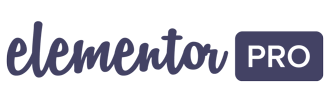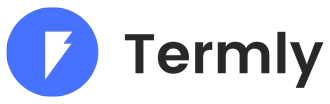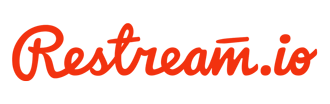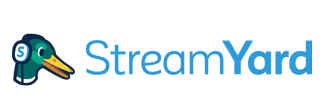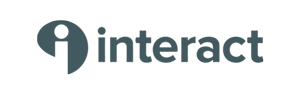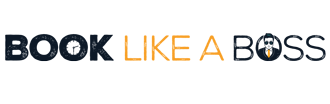Help! "Unable to Create WordPress Directory Error": The Fix!
By SHARON HENDERSON
Have you ever tried installing a WordPress plugin, only to see a WordPress directory error that the plugin installation failed. Why? Because the destination plugin folder already exists.
In this article, I walk you through the process of overcoming the WordPress Directory error. I show you the process for removing a plugin folder from the File Manager in your website host’s CPanel. This is a follow on from my last tutorial, where we explored 7 Must-Have WordPress Plugins for your Business.
During the Live, I discovered that I was unable to install the UpdraftPlus backup plugin. That’s because there was a corrupted version already installed. So, it was necessary to go into the CPanel file manager and delete the offending folder. This enabled me to then go ahead and re-install a fresh copy.
I re-installed a fresh copy of the plugin via the WordPress plugin installation function in the back end of the website.
How to Delete the Corrupted Plugin Folder
To diagnose the problem, I went into “Add New” in the plugin section of the WordPress admin panel. I then tried to re-install the UpdraftPlus plugin. However, the file already exists in the cPanel File Manager so it wouldn’t let me do this.
How to Pick The Best WordPress Plugins
UpdraftPlus is a good backup plugin that I do recommend installing as one of your Must-Have plugins. While there are other plugins that do the same thing as this one, I like UpdraftPlus because it’s well-maintained by the plugin developers. A lot of other backup plugins aren’t as well-maintained as UpdraftPlus.
So, you can tell UpdraftPlus is a popular plugin because it’s showing in the Plugin Repository as having 2+ million active installs and its last update was three weeks ago. So you know it’s a good bet from that information alone.
How to Delete A File or Folder From CPanel
Heading over to my web host, I’m going to find the offending file and delete it from CPanel’s File Manager so that we no longer experience the WordPress directory error. Then WordPress will allow me to reinstall the UpdraftPlus plugin.
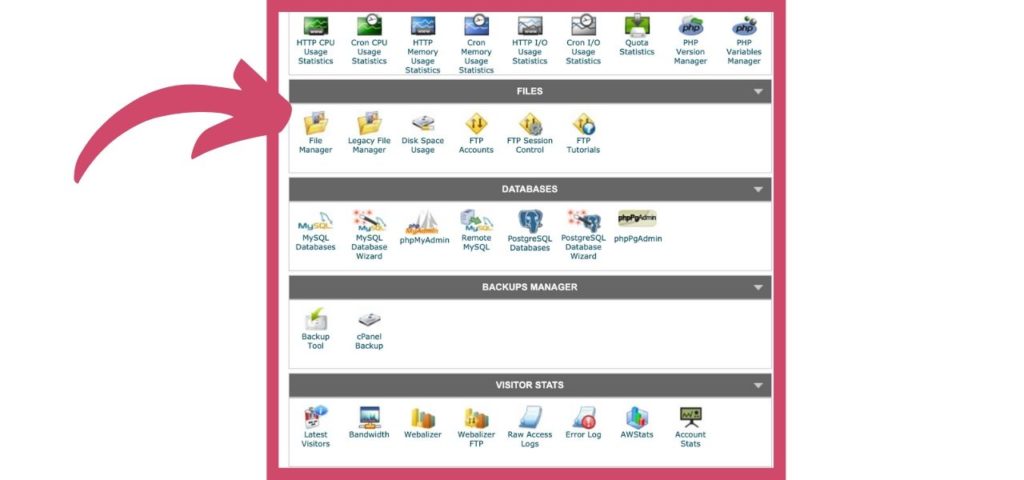
Above, you can see a screenshot showing where the File Manager tool is located in my web host’s cPanel.
Moving onto my WordPress website demo site. Here, we see that there are three main folders: “admin”, “content” and “includes”. The plugins are stored in the wp-content folder, along with all the themes.
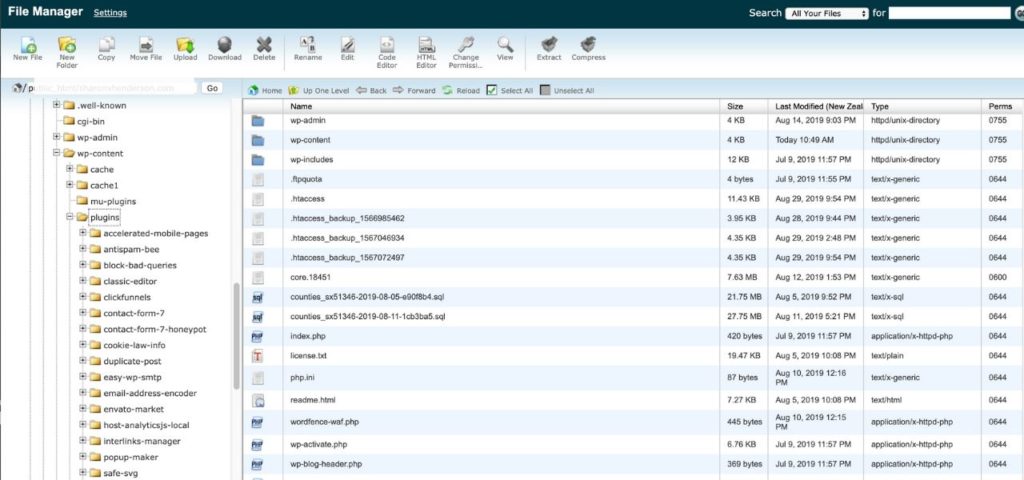
In the video, on the way to the plugin folder, we see all the websites that I have installed.
I’m looking for the UpdraftPlus folder. For whatever reason, UpdraftPlus isn’t working, and I can’t reinstall the plugin via WordPress because the corrupted file is still there. There is no space for the plugin to be re-installed until we delete this corrupted folder. If I right-click, I can delete that folder altogether, as seen in the screenshot below. Gone.
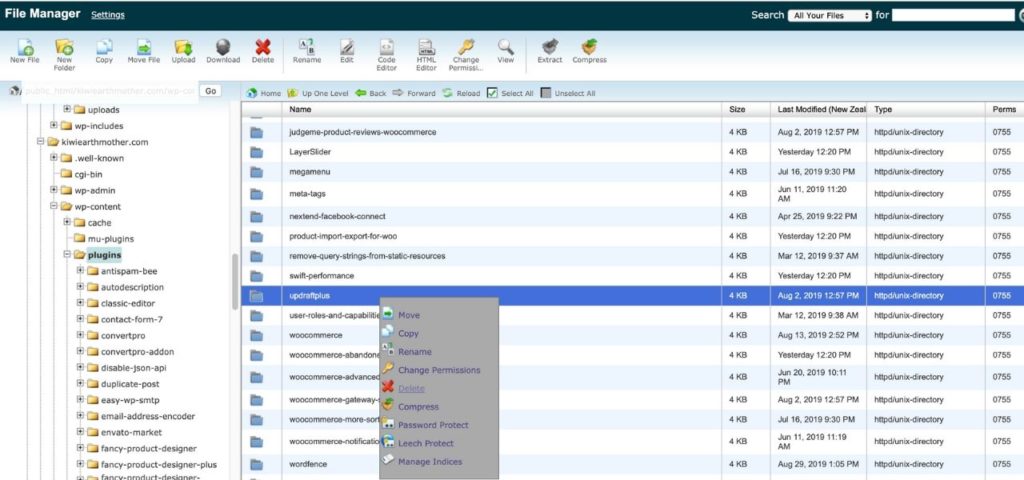
Returning to the WordPress Website
Now, if I go back to my demo site, there’ll be no trace of the UpdraftPlus plug-in. Which means that now, I should be able to go “add new”, and install the fresh copy of the plugin successfully now. That’s because there is now space for it in File Manager in cPanel. And as we see in the video, the plugin has installed successfully. So we can now go ahead and activate it.
If you found this tutorial helpful, let me know by adding a comment in the comment box at the bottom of the page. And if you have any other questions, please let me know and I will do my best to answer them.
Share the love